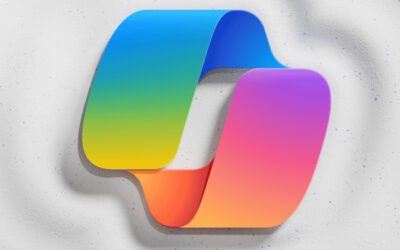Challenge #11
Block Harmful Email Attachments
Activate the Common Attachment Types Filter in Microsoft 365 to prevent known malicious file types from compromising your system. Strengthen your first line of defense against email threats.

Why?
Since its inception in the early 1970s by Ray Tomlinson, who developed the first system resembling modern email on the ARPANET, email has evolved into a cornerstone of our digital communication. Today, it’s not just a tool for information exchange; it’s also a common entry point for cyber threats (yes, even after decades of use). This historical evolution underscores the importance of adapting our email security to contemporary challenges.
Implementing the Common Attachment Types Filter in Microsoft 365 is a critical step in this adaptation. Acting as a digital gatekeeper, this filter preemptively blocks attachments with known malicious file types, effectively stopping potential threats before they even reach our inboxes.
By employing this filter, we’re doing more than just blocking specific hazardous files; we’re enhancing our entire email security system. It seamlessly integrates into our existing email setup, boosting our defenses without disrupting our daily operations. This proactive measure is key to maintaining a secure, resilient digital workspace, ensuring that our business communications remain protected from malicious intrusions.
How?
Ensuring your Microsoft Teams meetings are shielded from anonymous access involves a few key steps.
Step 1: Go to the Microsoft Defender Admin Center
On your computer, launch a new browser window (Edge, Chrome), and type in https://security.microsoft.com/ and press enter.
Note: You will require Microsoft 365 administrative credentials – be sure to have the username and password ready.
Step 2: Access Email & Collaboration Policies
Within the Microsoft Defender Admin Center:
- Look for and select Email & Collaboration on the left-hand menu
- Under Email & Collaboration select Policies & rules
- Now select Threat policies
Step 3: Configure Anti-Malware Settings
- Within the Threat policies window, select Anti-malware option under policies
- Now select the Default policy
Step 4: Enable the Attachments Filter
- Within the Default policy window, scroll down and select Edit protection settings
- Now we want to scroll back up until we see Protection Settings at the top
- Just below Protection Settings, we want to check the box to Enable the common attachments filter
- By default, several attachments are already included. You can view the current file types that are included by clicking Select file types
- Within this window, you can choose to add more file types (by simply typing the file type extension without a preceeding period, such as “test”), or
- You can also choose to exclude any file type extensions that may be critical to your business operations.
- Once you are satisfied with the selections, click Done.
- Back in the main window, you can now click Save.
While you’re here…
Navigating New Citrix Licensing with Service Provider Solutions
Citrix has introduced significant changes to its licensing model, impacting businesses of all sizes. Dive into these updates and discover a strategic approach for small and medium-sized businesses (SMBs) to adapt and thrive. Discover how the discontinuation of auto-renewals, new minimum seat requirements, and the shift toward cloud computing are reshaping how companies access and use Citrix solutions. More importantly, learn about the flexible alternative of Service Provider Licensing.
How SMBs Can Outsmart Advanced Email Threats
Explore the criticality of email security for businesses, delving into sophisticated threats like Spear Phishing, BEC, and Ransomware, and identify practical steps for enhanced protection. The article highlights the gaps in Microsoft 365’s email defense and advocates for a layered security approach. With real-life examples and tangible results, we underscore the importance of proactive measures and Third Octet’s comprehensive solutions to safeguard your business email and infrastructure against evolving cyber threats.
Microsoft Opens the Gates to Copilot for SMB
Microsoft’s Copilot for Microsoft 365, now accessible to SMBs, is redefining business efficiency and creativity. Integrating AI with familiar Microsoft applications, it streamlines tasks, boosting productivity. The expansion democratizes AI for SMBs, offering the same advanced tools as larger corporations. Third Octet emphasizes how Copilot tackles SMB challenges like productivity, data analysis, and cost-effective innovation. The future holds promises of enhanced AI learning, broader application integration, and advanced analytics, with Third Octet ready to guide businesses in leveraging these AI advancements.