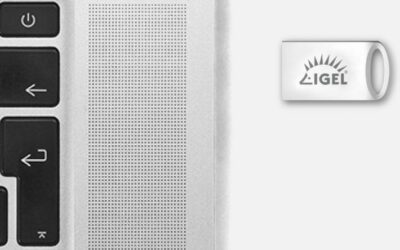Challenge #8
Adopt Modern Password Policies
Embrace the latest in cybersecurity by setting passwords to never expire in Microsoft 365. Streamline password management while enhancing security.

Why?
The way we handle passwords is changing. Gone are the days when regularly changing passwords was seen as the best practice. Now, leading cybersecurity experts, including those at NIST and Microsoft, recommend a new approach: setting passwords to never expire. Why this shift? It turns out that frequent password changes don’t necessarily mean better security. In fact, they can lead to weaker passwords as people tend to create variations of their previous passwords (think ‘Password123’, ‘Password124’, etc.), which are easier to guess.
Our focus now is on creating strong, unique passwords right from the start and complementing them with Multi-Factor Authentication (MFA). This combination offers a more robust defense against unauthorized access, particularly for our most sensitive accounts. By moving to a ‘passwords never expire’ policy, we’re not just simplifying administration; we’re adopting a smarter, more effective approach to password security in line with modern standards.
Important Considerations
Before changing your password policy to ‘never expire,’ it’s crucial to consider your entire IT environment. If your organization uses on-premises systems, such as Active Directory servers, these settings may override or conflict with your Microsoft 365 policies.
In hybrid environments, where you have both on-premises and cloud infrastructure, ensure that password policies are consistent across all systems. You might need to adjust your on-premises password expiration settings to align with your new Microsoft 365 policy. Failing to do so could result in confusing discrepancies and potential security loopholes.
Further, the strength of your existing passwords also plays an important role, as does whether or not you currently use multi-factor authentication.
If you’re unsure how to proceed, or if you need assistance in evaluating your current setup, our team is here to help guide you through these changes.
How?
Adjusting your password policies in Microsoft 365 to align with contemporary best practices is a straightforward process assuming you’ve tackled the important considerations noted previously. Here’s how to set it up:
Step 1: Go to the Microsoft 365 Admin Center
On your computer, launch a new browser window (Edge, Chrome), and type in https://admin.microsoft.com/ and press enter.
Note: You will require Microsoft 365 administrative credentials – be sure to have the username and password ready.
Step 2: Access Org Settings
Within the Microsoft 365 Admin Center:
- Look for and select Settings
- If you don’t see Settings, you may have to click Show All on the right hand side
- Under Settings, select Org Settings
Step 3: Navigate to Security & Privacy
- Within the Org Settings page, select the Security & Privacy tab
Step 4: Set Passwords to Never Expire
- Under the Security & Privacy page, select Password expiration policy
- In the new window that appears, check the box to enable Set passwords to never expire
- Click Save
While you’re here…
Doing Our Part
By April, Third Octet has helped 39,643 direct people across the globe effectively detach from a physical office due to the global pandemic.
Webinar – IGEL UD Pocket – A secure workspace for home working
Join us on March 23 at 1pm – a webinar to highlight an easy and secure way to enable Office 365 and cloud workspace access via IGEL UD pocket.
Protect your organization from sudden disruption
Are you fully prepared for a business disruption? Do you have a strategy and plan in place to keep your people productive and your vital assets secure even when your offices might be closed?