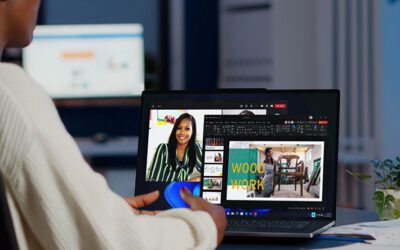Challenge #10
Enhance Privacy in Microsoft Teams Meetings
Elevate your Teams meetings security by configuring settings to prevent anonymous user participation. Ensure your meetings are safe spaces for open and secure discussions.

Why?
Today, virtual meetings are the norm, and ensuring the sanctity and privacy of these discussions becomes imperative, especially when sensitive information is shared. The necessity to restrict anonymous users from joining Microsoft Teams meetings is not just about maintaining order; it’s about safeguarding against uninvited and potentially harmful participants.
Reflecting on the early days of 2020, when unvetted guests frequently disrupted online meetings, we recognize the importance of stringent controls. By adjusting Teams settings to prevent anonymous users from joining, we put the power back into the hands of the meeting organizer, ensuring only verified individuals can participate. This step is particularly vital for meetings dealing with confidential company matters and is part of our larger strategy to uphold rigorous security across all communication channels.
How?
Ensuring your Microsoft Teams meetings are shielded from anonymous access involves a few key steps.
Step 1: Go to the Microsoft Teams Admin Center
On your computer, launch a new browser window (Edge, Chrome), and type in https://admin.teams.microsoft.com and press enter.
Note: You will require Microsoft 365 administrative credentials – be sure to have the username and password ready.
Step 2: Adjust Meeting Policies
Within the Microsoft Teams Admin Center:
- Look for and select Meetings on the left-hand menu
- Under Meetings, select Meeting Policies
Step 3: Modify Global Settings
- Within the Meeting policies window, select the Global (Org-wide default) policy
- Scroll down until you see Meeting join & lobby
- Disable/turn off Anonymous users can join a meeting
- Now only invited and authenticated users can enter your meetings
- Click Save
While you’re here…
IGEL 101 – Who Knew a Hedgehog Could Make IT Easier?
Join us on November 10th at 11am EST for the first part of our IGEL 101 Series, where we will highlight how IGEL’s next-gen OS for cloud workspaces will allow you to regain control of end user hardware; deliver the same positive user experience across any x86 hardware regardless of user or device location; and eliminate security risks associated with a highly distributed workforce.
A 3-way relationship built on trust: Third Octet, Veritas and a leading Canadian healthcare company.
When one of Canada’s leading healthcare providers, with more than 100 locations throughout the country, was looking for a data archiving solution for unstructured and on-premises email, they reached out to Third Octet.
Quantifying the value of collaboration with Microsoft Teams
Employees save four hours each week with improved collaboration and information sharing, according to Forrester's Total Economic Impact™ Of Microsoft Teams. Microsoft Teams puts everything organizations need into one place. Everything from chats, meetings, calling,...