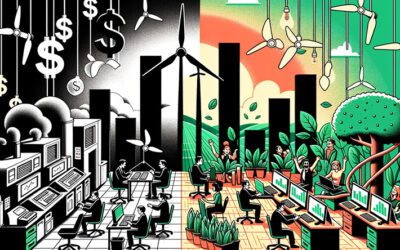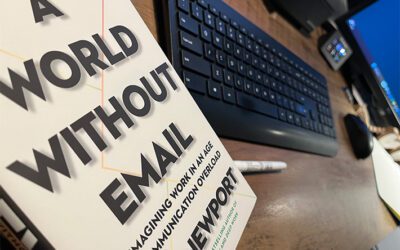Challenge #2
Combat MFA Fatigue with Microsoft Authenticator
Enhance security and maintain your team’s efficiency by configuring Microsoft Authenticator to minimize Multi-Factor Authentication (MFA) fatigue.

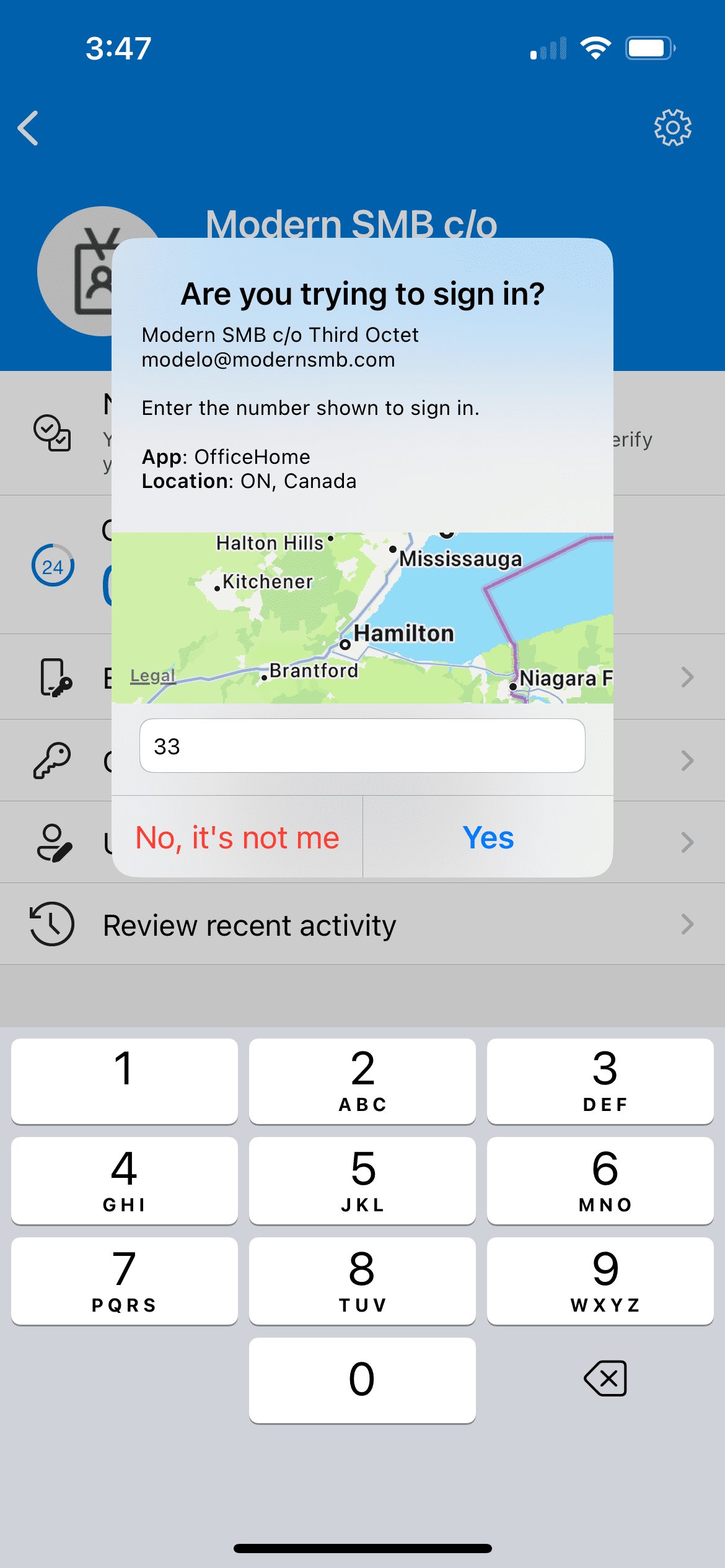
Why?
Multi-Factor Authentication (MFA) is a cornerstone of modern cybersecurity, especially in Microsoft 365, but its frequent prompts can lead to what’s known as MFA fatigue. This occurs when users, overwhelmed by constant verification requests, become less cautious and might inadvertently approve unauthorized access. Microsoft Authenticator tackles this challenge head-on, offering enhanced features that strike a balance between security rigor and user convenience.
Think of logging into your systems like opening a high-tech, secure door. Normally, MFA acts like a double-check, asking you ‘Are you really the key owner?’ But if this question is asked too often, it can become annoying, leading to carelessness. That’s where the updated Microsoft Authenticator comes into play, making this double-check both smarter and easier.
Picture this: each time a login attempt is made, Microsoft Authenticator now shows not just a prompt but also helpful details – like where the request is coming from (geographic location) and which app is asking for it (application name). It’s like your digital security guard telling you, ‘Someone at the front door with your key claims to be from the office’ – you’d instantly know if it’s expected or not.
Plus, there’s a new twist – number matching. When you try to log in, the app shows a number on your phone and asks you to type that same number on your computer. It’s like a secret handshake – only the real you, holding your phone, would know the right number to enter.
By adding these smart features, we’re not just asking ‘Is this you?’ but giving you the clues to answer confidently. This reduces the chance of letting in someone pretending to be you and keeps your digital doors securely locked.
How?
We hope you’re already utilizing multi-factor authentication in Microsoft 365. If not, you may want to fast forward to our future challenge about enabling MFA for users and administrators (or come back to this challenge after you’ve done so).
Configuring Microsoft Authenticator to reduce MFA fatigue involves a few straightforward steps. Before you start, ensure you have administrative access to the Microsoft Entra admin center. Here’s how to set it up:
Step 1: Go to the Entra Admin Center
On your computer, launch a new browser window (Edge, Chrome), and type in https://entra.microsoft.com/ and press enter.
Note: You will require Microsoft 365 administrative credentials – be sure to have the username and password ready.
Step 2: Adjust Authentication Methods
Within the Microsoft Entra Admin Center:
- Look for and select Protection along the left-hand side menu
- Under Protection, look for and select Authentication Methods
- Then select Policies
Step 3: Configure Microsoft Authenticator
- Within the Policies window, under Method, find Microsoft Authenticator
- Make sure under the Enabled column, it’s set to Yes (if not, we need to get this enabled ASAP)
- Now, click Microsoft Authenticator
Step 4: Enable Advanced Features
- Within Microsoft Authenticator, select the Configure tab
- Activate the desired features, including:
- Require number matching for push notifications
- Show application name in push and passwordless notifications
- Show geographic location in push and passwordless notifications
- Note, there are two important options:
- Microsoft managed: This option allows Microsoft to manage whether this feature is enabled or disabled.
- Enabled: This option forces the particular setting to always be on, which is our preferred route as it maintains familiarity for your staff.
- Once you are satisfied, click Save.
While you’re here…
Why Upgrading Your Old Office Technology is a Sound Investment
Upgrading old office technology is not merely a matter of staying current; it’s a wise investment with significant ramifications. From boosting employee morale and productivity to lowering long-term financial costs and reducing environmental impact, modern technology propels businesses towards sustainable growth and a competitive edge. Whether transitioning to a Service Model like Hardware as a Service (HaaS) or Software as a Service (SaaS) or evaluating the Total Cost of Ownership (TCO), the path to modernization is clear and compelling.
Escaping the E-mail Quicksand: Embracing Microsoft 365 and AI for a Productive Tomorrow
The traditional email-centric communication model is proving to be a productivity bottleneck. Transitioning to a more efficient model is no longer a luxury but a necessity. Microsoft 365, enriched with AI technologies, presents a viable solution. This post explores how adopting Microsoft 365 can significantly reduce e-mail overload, streamline communications, enhance collaboration, and ultimately foster a culture of productivity and meaningful work.
We have moved!
Just as a ship relies on its compass and the guidance of a lighthouse to navigate treacherous waters, we understand that businesses today lean on trusted partners to steer their IT journey. As we evolve and adapt to the changing business landscape, we are excited to announce a significant beacon of change in our company’s journey.