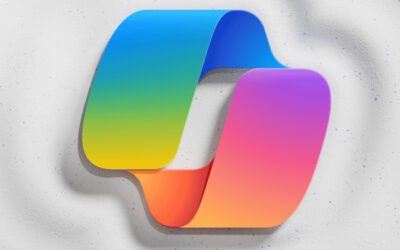Challenge #3
Secure Data by Restricting User Consent
Enhance your data security by managing user consent for applications in Microsoft 365. Ensure every app accessing your company’s data receives your explicit approval.
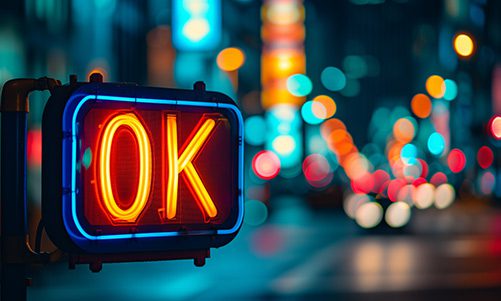
Why?
Every application your team uses could be a gateway to sensitive company data. But what if users, unknowingly or accidentally, give these applications access to your information? That’s where the power of restricting user consent comes into play. This setting in Microsoft 365 ensures that any application seeking access to your data doesn’t get a free pass—it must be approved by you, the administrator, or whoever is responsible for IT (e.g., Third Octet).
Think of your company data as a treasure that needs guarding. Without proper oversight, it’s like leaving the treasure chest unlocked. By managing user consent, you’re effectively putting a robust lock on this chest. This way, only applications that have your explicit permission can access your precious data, keeping out those that might misuse it. Remember, it’s not about limiting your team’s tools; it’s about making sure each tool is safe and right for your business.
How?
Adjusting your Microsoft 365 settings to restrict user consent is straightforward. Here’s how to ensure that applications access your company data only with your approval:
Step 1: Go to the Entra Admin Center
On your computer, launch a new browser window (Edge, Chrome), and type in https://entra.microsoft.com/ and press enter.
Note: You will require Microsoft 365 administrative credentials – be sure to have the username and password ready.
Step 2: Navigate to Application Settings
Within the Microsoft Entra Admin Center:
- Look for and select Identity along the left-hand side menu
- Under Identity, look for and select Applications
- Under Applications, select Enterprise applications
Step 3: Modify Consent and Permissions
- Within the Enterprise applications window, under Security, find and select Consent and permissions
Step 4: Set Restriction on User Consent
- Within Consent and user permissions, find the section for User consent for applications
- There are three available options:
-
Do not allow user consent: An administrator will be required for all apps.
-
Allow user consent for apps from verified publishers, for selected permissions: All users can consent for permissions classified as “low impact”, for apps from verified publishers or apps registered in this organization.
-
Allow user consent for apps: All users can consent for any app to access the organization’s data.
-
- While Microsoft may recommend Allow user consent for apps from verified publishers, we prefer the more restrictive option Do not allow user consent.
- Both options are inherently more secure than the last option, Allow user consent for apps
Step 5: Save Your Settings
- Once you are satisfied, click Save by selecting the Save icon on the top of the User consent settings window.
While you’re here…
How SMBs Can Outsmart Advanced Email Threats
Explore the criticality of email security for businesses, delving into sophisticated threats like Spear Phishing, BEC, and Ransomware, and identify practical steps for enhanced protection. The article highlights the gaps in Microsoft 365’s email defense and advocates for a layered security approach. With real-life examples and tangible results, we underscore the importance of proactive measures and Third Octet’s comprehensive solutions to safeguard your business email and infrastructure against evolving cyber threats.
Microsoft Opens the Gates to Copilot for SMB
Microsoft’s Copilot for Microsoft 365, now accessible to SMBs, is redefining business efficiency and creativity. Integrating AI with familiar Microsoft applications, it streamlines tasks, boosting productivity. The expansion democratizes AI for SMBs, offering the same advanced tools as larger corporations. Third Octet emphasizes how Copilot tackles SMB challenges like productivity, data analysis, and cost-effective innovation. The future holds promises of enhanced AI learning, broader application integration, and advanced analytics, with Third Octet ready to guide businesses in leveraging these AI advancements.
Are you prepared for Windows 10 end of life?
As we approach October 2025, the end-of-life for Windows 10 looms on the horizon, presenting a pivotal moment for technological advancement and security for small and medium-sized businesses. This isn’t merely an operating system update; it’s a strategic move to future-proof your business operations. Is your business prepared for the switch?