As we close out the first quarter of 2023, we’re excited to bring you up to speed on the newest additions to Microsoft 365. Designed with you in mind, these updates aim to make your everyday tasks smoother and more enjoyable. Whether you’re a busy professional or just looking to simplify your digital life, sit back, relax, and read on. We’ll walk you through what’s new in Microsoft 365 without technical jargon, making it easy for everyone to understand and appreciate the latest features. Let’s get started!
Microsoft Copilot
On March 16th, Microsoft announced Microsoft 365 Copilot – a new experience that combines the power of large language models with your data in the Microsoft Graph and Microsoft 365 apps. Copilot will integrate into Microsoft 365 in two ways. First, it works alongside the user, embedded in Word, Excel, PowerPoint, Outlook, Teams, and more. Second, Microsoft also introduced Business Chat that works across all Microsoft 365 apps and data in real-time: user’s calendar, emails, chats, documents, meetings, and contacts.
Earlier this month, we discussed AI for Business, including ChatGPT and Microsoft Copilot in greater detail while establishing some guardrails to support your planning.
Microsoft Loop
Microsoft Loop is a web and mobile co-creation app designed for your team to think, plan, and create together. If you’re familiar with applications such as Notion, Microsoft Loop is worth a look. Note, the Loop App will be disabled by default for your organization. Drop us a line to enable the Loop App in your Microsoft 365 subscription.
Microsoft Teams
Flyout Enhancements. App flyouts are easy-to-use menus in Microsoft Teams that help you access and explore apps while you work. For instance, in a group chat, you can open the Message Extension (ME) app flyout and see all the apps you can use in that chat. This feature keeps you focused on tasks and simplifies understanding of what each app can do in different situations.
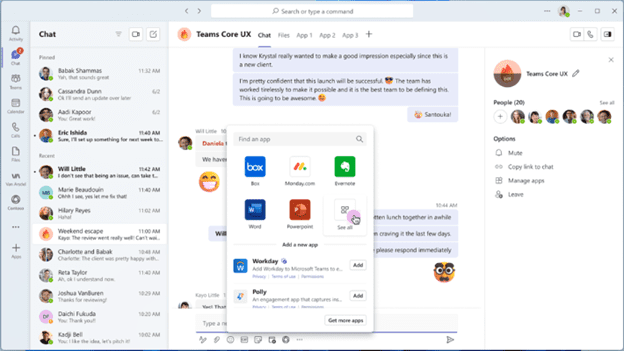
Video Filters. Video Filters in Microsoft Teams meetings lets you add fun and creative visual effects, like frames and styles, to video during a meeting. These filters come from Microsoft and other partners and are available as applications. You can easily browse through a collection of filters to find the perfect one to enhance their video chat experience.
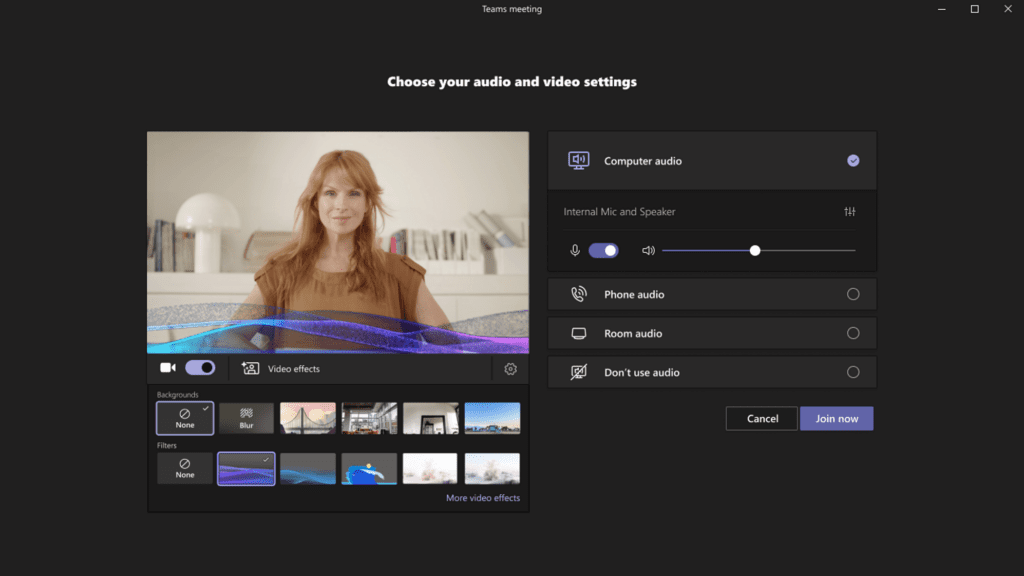
Missed call notification. You now have the option to call back a missed call directly from your activity feed. This will help users complete the underlying task quickly and improve triaging of activities.
Automatic lowering of your hand. Staff who raise their hand in a Teams meeting and speak in the meeting will see a notification informing them that their hand will automatically be lowered soon. They will be able to choose to keep their hand raised. If the user doesn’t take action on the notification, their hand will automatically lower. This should ensure smoother meeting facilitation for organizers and presenters.
Suggested Files in 1:1 Chats. As an extension of Suggested Replies in 1:1 chats, you can now easily save time when you need to send a file in a chat by tapping on a “Share file” suggestion. You can tap on a “Share file” action in chat whenever intent is detected to send a file.
Green Screen. Microsoft Teams will soon be releasing a new green screen feature. The virtual background with a green screen will provide an enhanced virtual background effect.
Avatars for Microsoft Teams. You can create your avatar for Microsoft Teams through the Avatars app. To access the Avatars app, you can search and install from the Teams App store, through the pre-join screen by clicking the button ‘Create your avatar’ and in-meeting through the More menu under Effects and avatars. Select from hundreds of combinations to customize an avatar representing your physical attributes, wardrobe, accessories, and more. Save up to three avatars for different meeting types. This feature is still in public preview, so you may not yet see it (that may be a good thing).

Explicit Recording Consent. Microsoft Teams is going to support an Explicit Recording Consent meeting policy. When the policy is applied, the Teams meeting window will request that all participants’ explicit consent be recorded. Before a user gives permission, audio, video, and screen share won’t be captured in the meeting recording. Explicit Recording Consent is OFF by default and is an IT admin policy-controlled feature.
New Files app in Teams. Users can quickly discover and locate relevant files within the Teams app. This makes it possible to locate, share and collaborate with OneDrive files without leaving the Teams app and switching between various apps. An updated menu bar will help you navigate to your content quickly.
Microsoft Outlook
Meeting Recaps. Meeting Recap is a new feature on Outlook on the web that allows meeting participants to quickly access meeting content, such as the meeting recording, easily from the calendar event. After a meeting has ended, users can open a meeting on their calendar to find links to meeting artifacts for easy access.
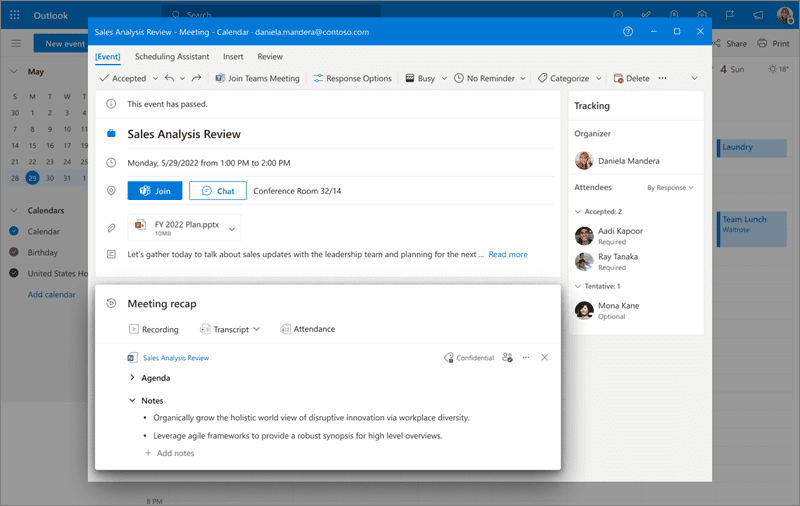
Microsoft Sharepoint
External file requests. With the new File Request feature in SharePoint Document Library, users can easily and securely request and obtain files from anyone. Users can choose a folder in SharePoint Document Library where others can upload files using a shared link. People you ask for files from can only upload files; they can’t see the folder’s content, edit, delete, download, or even see who else has uploaded them. You may need to speak to your administrator to enable file requests. It sounds like a great feature to displace other technologies you may currently use.
Microsoft Viva
Microsoft Viva is a user-friendly tool designed to make your work life more enjoyable and productive. Think of it as a helpful assistant that combines essential workplace resources, like communication, learning, and wellbeing, all in one place. Not all Viva features are available as they are licensed separately for the most part.
Schedule Send Suggestions. When composing a 1:1 message in Teams chat after-hours, users will see schedule send suggestions that enable postponing message delivery until the start of the chat recipient’s working hours. Schedule send suggestions will be available as default on.
Take Action on Meeting Category Insights. Categories in Outlook and Teams allows you to tag and label calendar events easily. Users can get insights on their time per meeting category in the Viva Insights app in Teams. Using meeting category insights, they can see how their meeting time is distributed (percentage breakdown), how that has changed (meeting trends), and details about each of their meetings contributing to their categories (meeting details). An upcoming update to this feature will allow users to take actions on these meetings to align their time spent in meetings with their goals. These actions include viewing/editing meeting invites, cancelling, declining, and categorizing/recategorizing.
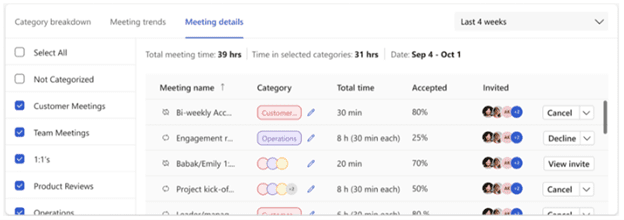
Praise Highlights. Praise in Microsoft Teams is designed to appreciate the effort that goes into Teams users’ wide-ranging, collaborative work. Users can send praise to their colleagues through the messaging extension pinned to the Teams messaging bar or through the Microsoft Viva Insights app in Teams.
That’s all folks.
In summary, Microsoft 365’s first quarter updates for 2023 have brought a range of new features and improvements designed to make your work and personal life easier. We hope you’re as excited as we are to explore these enhancements and see how they can benefit you on a daily basis.
As we approach Q3, stay tuned for our next update, where we’ll continue to keep you informed about the latest and greatest in Microsoft 365. If you’re curious to learn more about these new features or need help getting the most out of them, don’t hesitate to contact us. Our team is always here to support you and ensure you can take full advantage of everything Microsoft 365 offers.
Until then, happy 365 exploring, and we’ll see you in the next update!




0 Comments